Logging
Webhooks can be used to log events to a channel of your choice. This can be useful for keeping track of what is happening on your server.
Events triggering a log entry
- Creating a topic
- Putting a topic into the bin
- Restoring a topic from the bin
- Deleting a topic
- Renaming a topic
- Moving a topic to another project
- Creating a document
- Deleting a document
- Editing a document
- Moving a document to another topic
- Creating a project
- Deleting a project
- Renaming a project
- Moving a project to the bin
- Restoring a project from the bin
- Granting a permission
- Revoking a permission
- Applying a permission preset
- Creating a label
- Deleting a label
- Editing a label
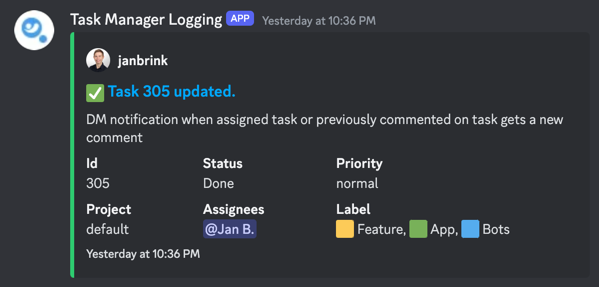
Log Levels
You can set the log level to one of the following:
Everything- Logs all eventsCreate & Delete- Logs creating, deleting events (task creation, project creation, task deletion, etc.) and permission changesPermissions only- Logs only permission changes (granting, revoking, applying permission presets)
Setting the log level
You can set the log level by running the /settings log_level command and selecting the desired log level.
How to set up logging
Creating a webhook
Go to the server settings
Click on the server name in the top left corner of the screen and select Server Settings.
Go to the integrations tab
Click on the Integrations tab in the left sidebar.
Create a webhook
Click on the Create Webhook button and fill in the name and channel you want to log to.
Copy the webhook URL
Copy the webhook URL and save it somewhere. You will need it later.
Set up logging
Run the /settings logging command and insert the copied url.
Testing logging
The bot sends a test message to the webhook, after the url was set.
Project scope
When no project is specified, the logging will be done for the whole server.
If you want to log only for a specific project, you can specify the project by running the /settings logging command and defining the project.
This will log events for the specified project to the specified webhook.
Empty log messages
When the log messages appear empty, it is likely you have disabled the link preview for Discord. You can enable it by going to User Settings > Text & Images > Embeds & Link Previews.
Difference between logging and audit logs
Logging is a feature that logs events to a channel of your choice. Audit logs are a feature that logs events to a storage managed by bnder, which can not be modified or deleted by users.
