Tasks
A task has several arguments. It contains a title and a description describing what the assigned users or roles should do, it contains an ID which is used to identify the task in any command, and it has one of three states. It can optionally contain a deadline.
Task Data
- ID*
- Title
- Description
- State
- Creator*
- Creation Date*
- Deletion Date**
- Deadline
- Priority
- Repeat interval
- Next repeat date
- Repeat end date
- Assigned User(s)
- Assigned Role(s)
- Subtasks
- Labels
- Comments
*The ID, creator and creation date are fixed values that can’t be changed.
**The deletion date is set when the task is marked as deleted by executing
the task delete command. It marks the date when the task will be deleted, if it was moved to the bin.
States
Each task is located in one of the states:
Todo
The state with which each task starts.
It means that no one has started working on the task.
Tasks can be put into this state by using /task todo command, which requires the SET_STATE permission.
In Progress
This state means that someone has started working on the task.
Tasks can be put into this state by using /task inprogress command, which requires the SET_STATE permission.
Done
The last state means that the task has been completed.
Tasks can be put into this state by using /task done command, which requires the SET_STATE permission.
Assignees
A task can be assigned to multiple users and roles. When a user is assigned to a task, the will receive a direct message from the bot with the task details and a link to the task in the app. The message will contain two buttons to set the state to “In Progress” or “Done”, if the user has the “SET_STATE” permission at the moment of the assignment. If the assigning user is the same as the assigned user, the bot will not send a direct message.
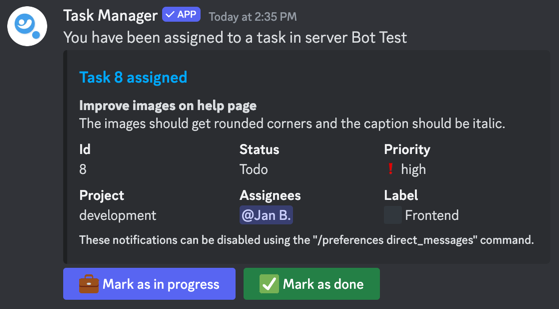
When you don’t receive a direct message from the bot, check the following:
- You have direct messages from server members enabled in your privacy settings
- You don’t have direct messages in your preferences disabled (
/preferences direct_messages) - Direct messages aren’t disabled server-wide by an admin (
/settings direct_messages) - When a role is assigned to a task, we may have not been able to find all role members due to Discord limitations. In this case, the user should execute a command and we will store their roles for future assignments
Deadline
The deadline is set by executing the task deadline command.
Deadline reminders
When a deadline is set and due in less than 12 hours and the task is not done, the bot will send a reminder to every assigned user (not to assigned roles) and a logging message, if logging is configured. A follow-up reminder will be sent up to 12 hours after the deadline has passed, if the task is still not done and the priority is higher than “low”. If the priority is set to “high” or “urgent”, another follow-up reminder will be sent 36-48 hours after the deadline has passed, if the task is still not done.
Deadlines in calendar
When using the Calendar Manager you can see all tasks with a deadline in the calendar. View how to set it up here.
Subtasks
A task can hold multiple subtasks in it. Other than the normal tasks, they don’t have three states as they just can be completed or not completed.
All subtasks can be viewed by using the /task info command.
Repeating Tasks
Tasks can be set to be repeated. This means the task will be moved to the Todo state after it has been completed and
the interval has passed. The interval can be set to a specific amount of dates, between 1 and 365.
Once the interval is reached, the task will be checked if it has been completed. If it has, it will be moved to the
Todo state. If it hasn’t, the task will not be moved, but the next check will happen after the set interval. This process
will repeat until the repeat end date is reached. If no repeat end date is set, the task will repeat forever.
In all lists, a repeating task will be marked with a 🔁 symbol.
Auto priority
With the auto priority feature enabled, the bot will use AI to determine the priority of a task based on the title and description of the task. This feature is disabled by default and has to be enabled manually.
Auto labeling
With the auto labeling feature enabled, the bot will use AI to determine the labels of a task based on the title and description of the task. This requires labels to be set up and the feature to be enabled.
See labels page to learn how to set up auto labeling.
History
Every task has a history. This history contains all changes made to the task, like changing the state, the deadline, the priority, etc.
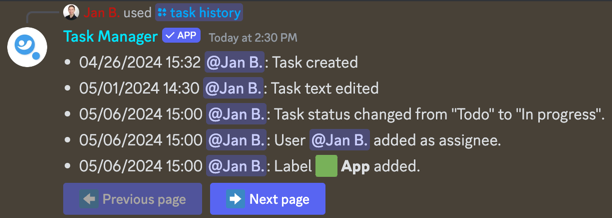
Task Commands
Command Options
| Required | Name | Description |
|---|---|---|
| Yes | title | The title of the task |
| No | description | The description of a task |
| No | assignee | A user or role from the server that should get assigned to the task |
| No | project | The project the task should be created in |
| No | deadline | The deadline of the task. Can be set to a date with time or as a relative date (e.g. 1w2d) |
| No | repeat_days | The interval in days the task should be repeated |
| No | label | A label that will be added to the task |
Command Options
| Required | Name | Description |
|---|---|---|
| Yes | task_id | The id of the task (can be found in the task list or when creating a task) |
| Yes | assignee | A user or role from the server that should get assigned to the task |
Command Options
| Required | Name | Description |
|---|---|---|
| Yes | task_id | The id of the task (can be found in the task list or when creating a task) |
| Yes | assignee | A user or role from the server that should get removed from the task |
Command Options
| Required | Name | Description |
|---|---|---|
| Yes | task_id | The id of the task (can be found in the task list or when creating a task) |
| No | show | Whether the response should be shown to everyone, or only to the command executor |
Command Options
| Required | Name | Description |
|---|---|---|
| Yes | task_id | The id of the task (can be found in the task list or when creating a task) |
Command Options
| Required | Name | Description |
|---|---|---|
| Yes | task_id | The id of the task (can be found in the task list or when creating a task) |
Command Options
| Required | Name | Description |
|---|---|---|
| Yes | task_id | The id of the task (can be found in the task list or when creating a task) |
Command Options
| Required | Name | Description |
|---|---|---|
| Yes | task_id | The id of the task (can be found in the task list or when creating a task) |
| No | title | The new v of the task |
| No | description | The new description of the task |
Command Options
| Required | Name | Description |
|---|---|---|
| No | project | The project the tasks have to be in. If not specified, the currently selected project will be used. |
| No | assignee | A user or role from the server that should be assigned to the task. If not specified, the command will list all tasks assigned to the command executor. |
| No | filter | The status the tasks have to be in |
| No | show | Whether the response should be shown to everyone, or only to the command executor |
Command Options
| Required | Name | Description |
|---|---|---|
| No | project | The project the tasks have to be in. If not specified, the currently selected project will be used. |
| No | filter | The status the tasks have to be in |
| No | label | A label the tasks should have |
| No | show | Whether the response should be shown to everyone, or only to the command executor |
Command Options
| Required | Name | Description |
|---|---|---|
| Yes | task_id | The id of the task (can be found in the task list or when creating a task) |
| Yes | project | The new project the task should be moved to. |
Command Options
| Required | Name | Description |
|---|---|---|
| Yes | task_id | The id of the task (can be found in the task list or when creating a task) |
| No | deadline | The new deadline of a task in the dateformat selected by a server admin or as a relative date (e.g. 1 day 2 hours) or in a relative short form (1w2d). If no deadline is set the deadline will be removed from the task. |
Command Options
| Required | Name | Description |
|---|---|---|
| Yes | task_id | The id of the task (can be found in the task list or when creating a task) |
Command Options
| Required | Name | Description |
|---|---|---|
| Yes | task_id | The id of the task (can be found in the task list or when creating a task) |
Command Options
| Required | Name | Description |
|---|---|---|
| Yes | task_id | The id of the task (can be found in the task list or when creating a task) |
| No | repeat_days | The interval in days the task should be repeated |
| No | repeat_end | The date the task should be repeated until. The date can be set as a relative date (e.g. 1w2d) or in a relative short form (1w2d). If no repeat_end is set the task will be repeated indefinitely. If repeat_end is set to a date in the past, the task will not be repeated. |
Command Options
| Required | Name | Description |
|---|---|---|
| Yes | task_id | The id of the task (can be found in the task list or when creating a task) |
Command Options
| Required | Name | Description |
|---|---|---|
| Yes | task_id | The id of the task (can be found in the task list or when creating a task) |
| Yes | priority | The priority of the task. Can be set to low, normal, high and urgent. |
Command Options
| Required | Name | Description |
|---|---|---|
| Yes | task_id | The id of the task (can be found in the task list or when creating a task) |
| Yes | action | The action that should be performed on the subtasks. Can be set to add, remove, complete or uncomplete. |
| No | title | The title of the subtask that should be added. Only required for the add action. |
| No | number | The number of the subtask that should be removed, completed or uncompleted. Only required for the remove, complete and uncomplete action. |
Command Options
| Required | Name | Description |
|---|---|---|
| Yes | task_id | The id of the task (can be found in the task list or when creating a task) |
| Yes | comment | The comment that should be added to the task |
